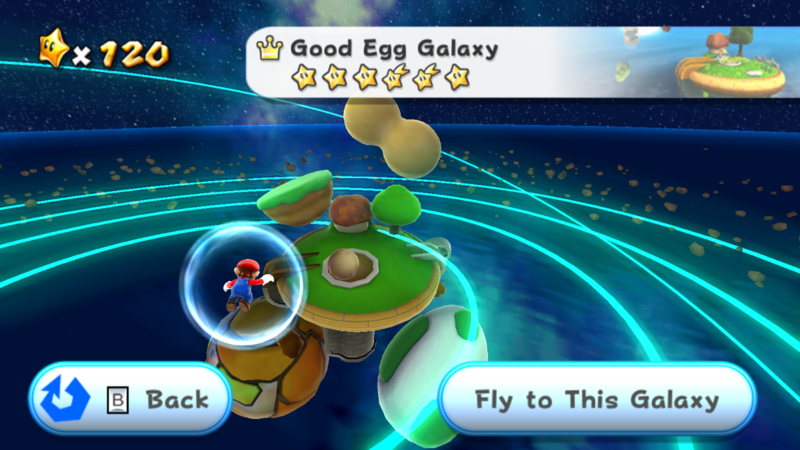Time Turner said:Edit: Since I still need to play the DOS version occasionally, I'm running it through a Windows XP virtual machine. For the most part, this works fine, but the surfboarding sections are ridiculously fast for some reason. Otherwise, the rest of the game looks and sounds normal.
Any reason you're not using DOSbox?